What is Slido?
Slido (pronounced as Sly-doe) is an easy-to-use Q&A and polling platform for live, remote or hybrid learning events. Students participate by simply connecting to the Slido website using an event code or QR code to access.
How do I get access to my Slido learning event?
- If your learning event is for less than 100 participants, you can sign-up directly with Slido for a free basic account.
- If you event is for more than 100 participants, please follow the instructions on this request form.
How does the Slido Q&A tool work?
The Q&A is the most popular tool with lecturers and students. It works in two ways:
1. You can use Slido for follow-up questions after your learning event
Students can access the Slido Q&A after your event to pose and up-vote questions for you to respond to later.
Step 1: Select the “Audience Q&A” tab within your Slido event.
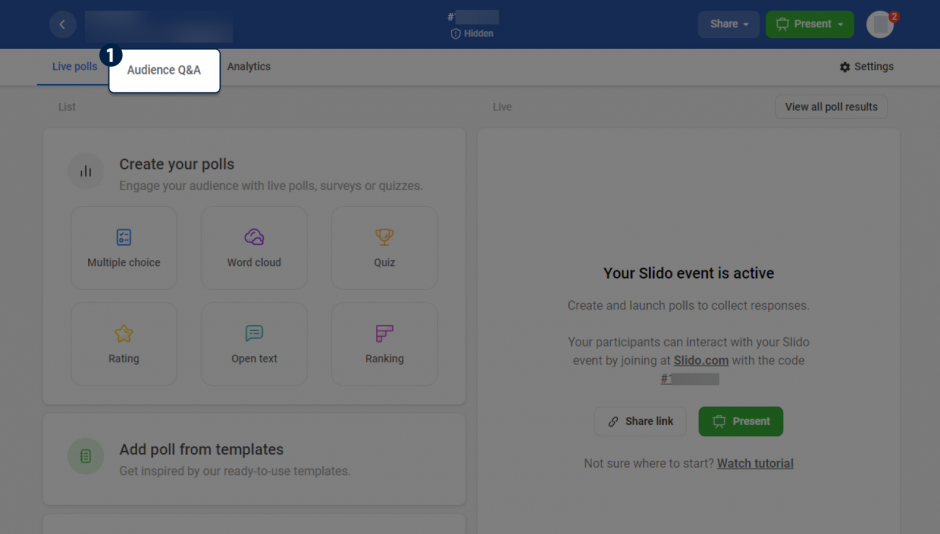
Step 2: View live questions from the event.
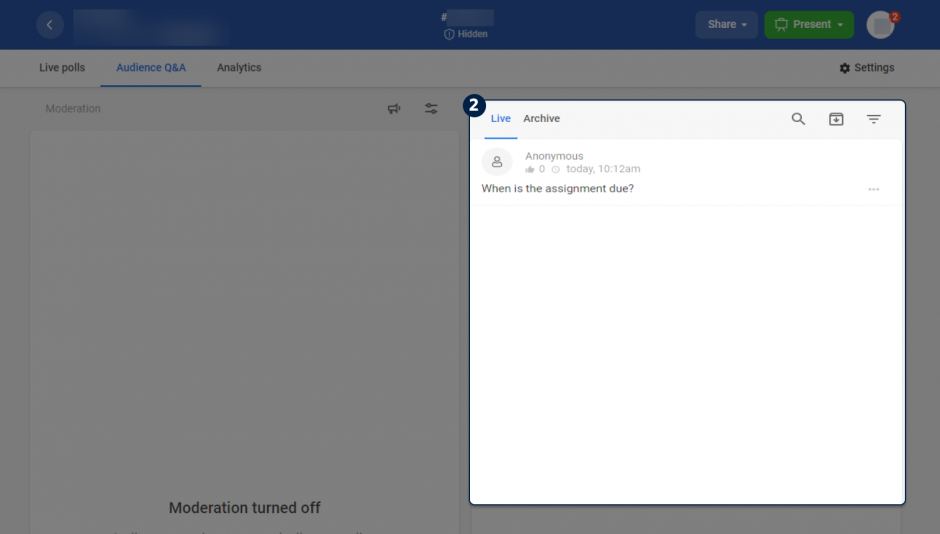
Step 3: Click on the three dots next to the student’s question to write a reply.
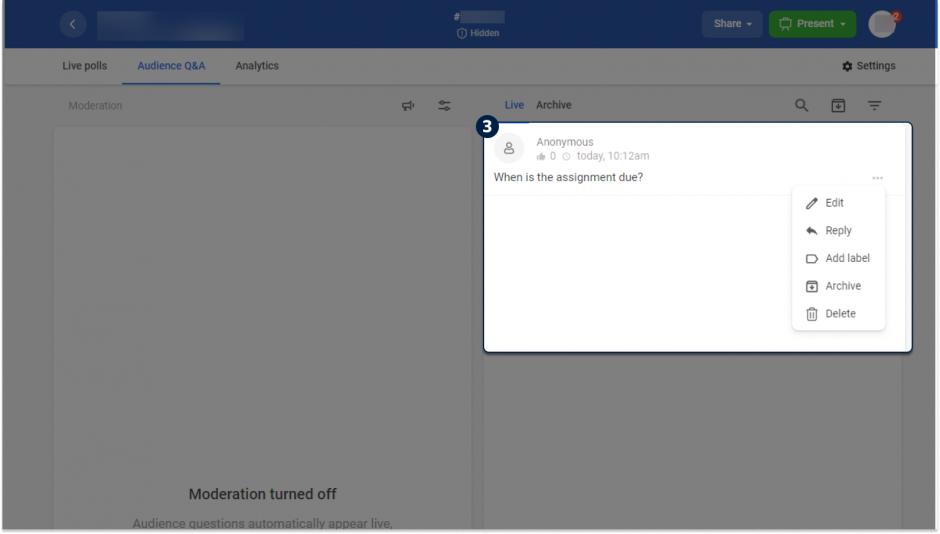
Step 4: Write your reply to the student’s question and press the green arrow in the bottom right corner to submit your reponse. Your response will now be visible to students enrolled in this Slido event.
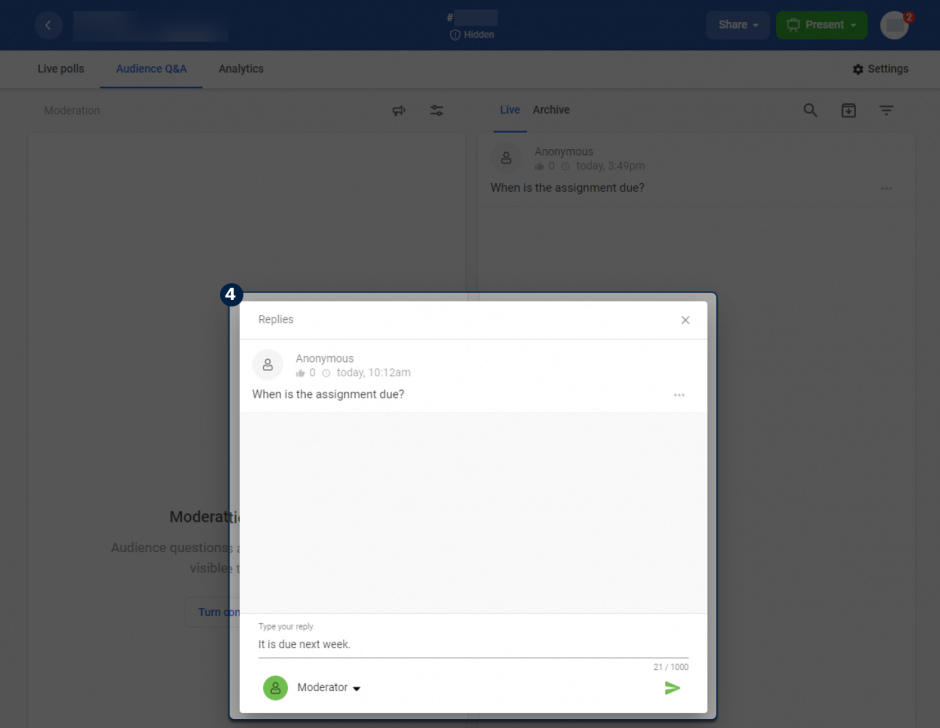
TIP: You can edit or delete a reply after submission.
2. You can use Slido live to manage questions during your event
Students can access the Slido Q&A during your event to pose and up-vote questions. You can share the Q&A tool in class and respond to the questions in real time.
TIP: We recommend using the moderator tool in a live Q&A. Sadly, students sometimes submit inappropriate messages. Please email us at edmedia.med@ubc.ca to make an appointment to review your plans and rehearse using this tool.
How do I set up polls and quizzes in Slido?
How can I integrate Slido into my PowerPoint?
Please Note: If you plan to deliver your lecture in person in a lecture hall, you will need to connect your personal laptop to the lecture hall display system. The Slido for PowerPoint integration will not operate on the lecture podium computers.
Rehearse with us
We strongly recommend making an appointment with us to rehearse using Slido in your live event, please email edmedia.med@ubc.ca.
More questions about Slido?
Our team can answer quick questions about Slido. Please email edmedia.med@ubc.ca for an appointment. Slido also provides excellent online resources as well as a chat service.