This page will teach you how to use Adobe Acrobat Reader DC to annotate a PDF.
Note: Adobe Acrobat Reader DC is a free, downloadable application. Click here to be redirected to the download page.
Video Tutorial
Watch a quick video for Mac or Windows to review how the 10 quick steps on how to annotate a PDF.
How do I download a document to my computer?
Step 1: Click on the Save button in the top right corner of your document.
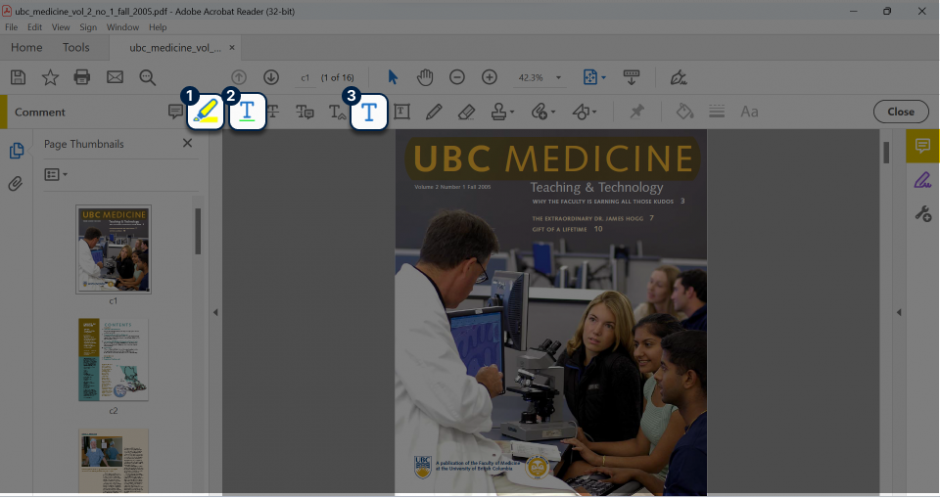
Step 2: Specify the file name and the location of where you would like to save.
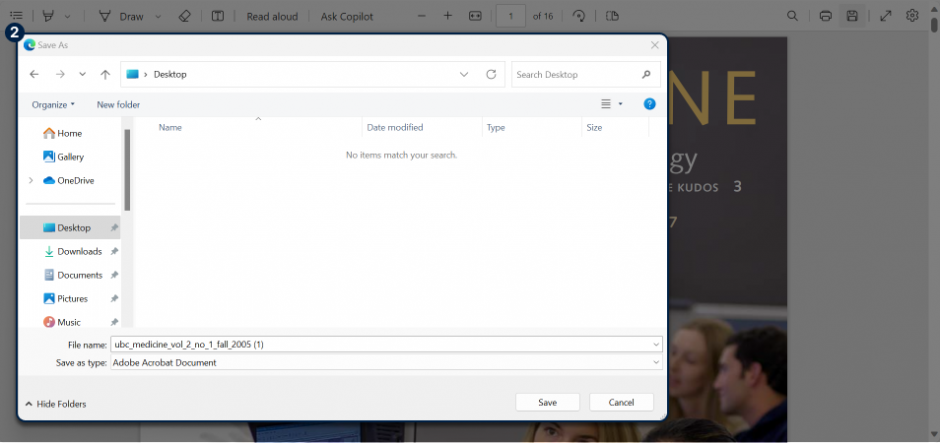
How do I open my document in Adobe Acrobat Reader DC?
Step 1: Find the file you would like to open in your Downloads folder on your computer.
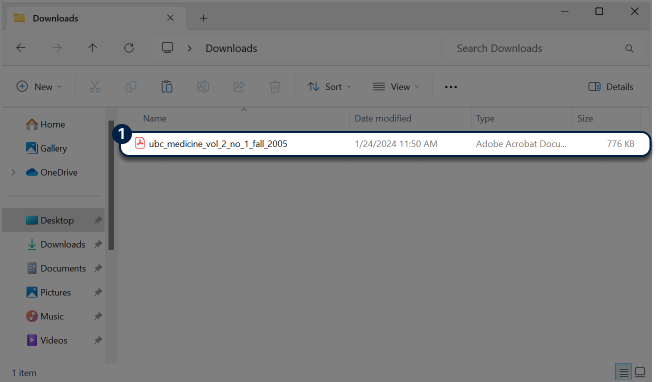
Step 2: Right click on the file and select “Open with Adobe Acrobat Reader”.
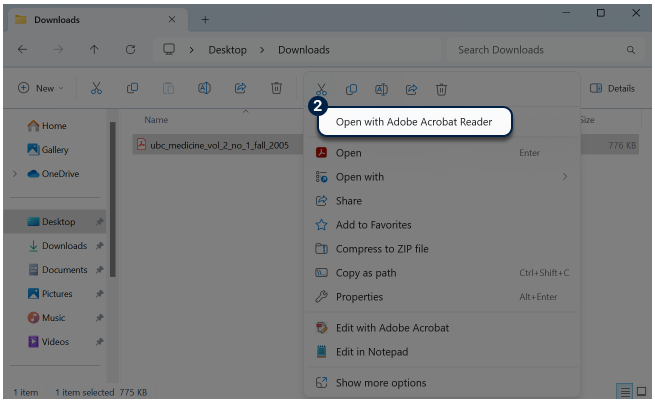
How do I add comments and notes to my document?
Step 1: Click the comment icon to open the tool bar.
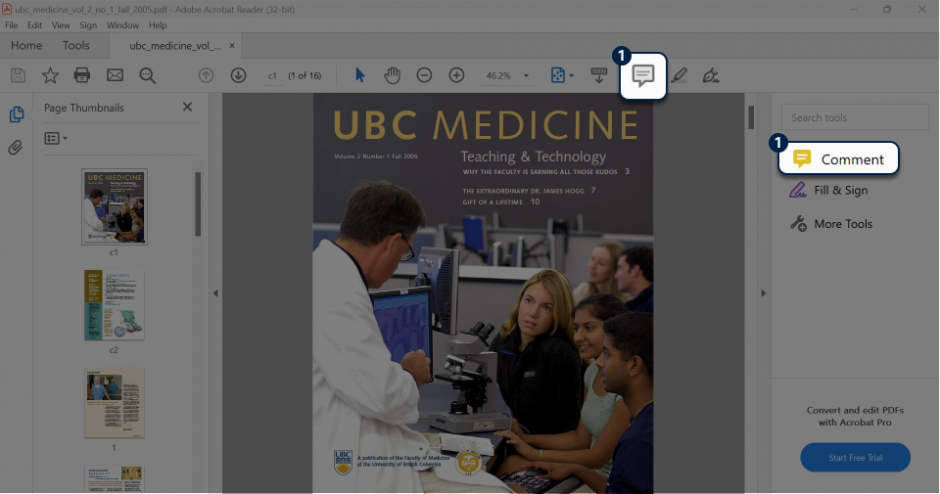
Step 2: Add and view your comments on the right sidebar.
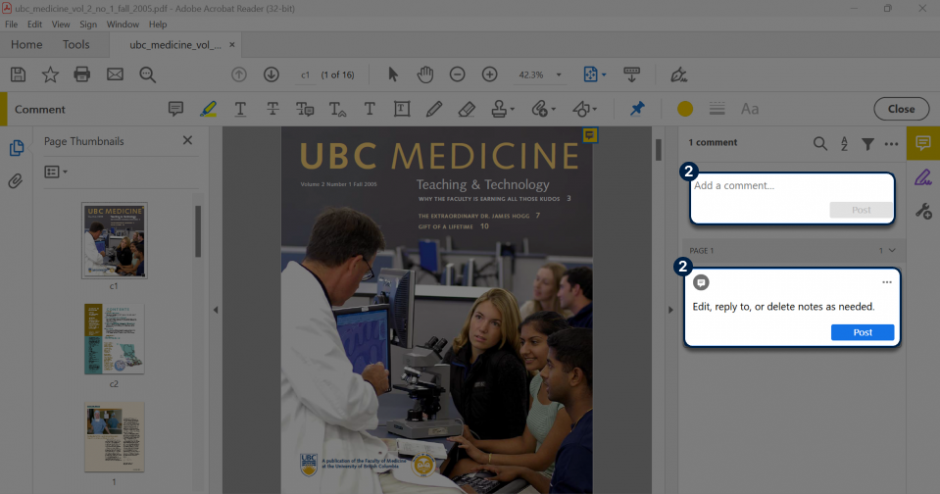
Step 3: Edit or delete a comment by clicking the three dots in the top right corner of the comment.
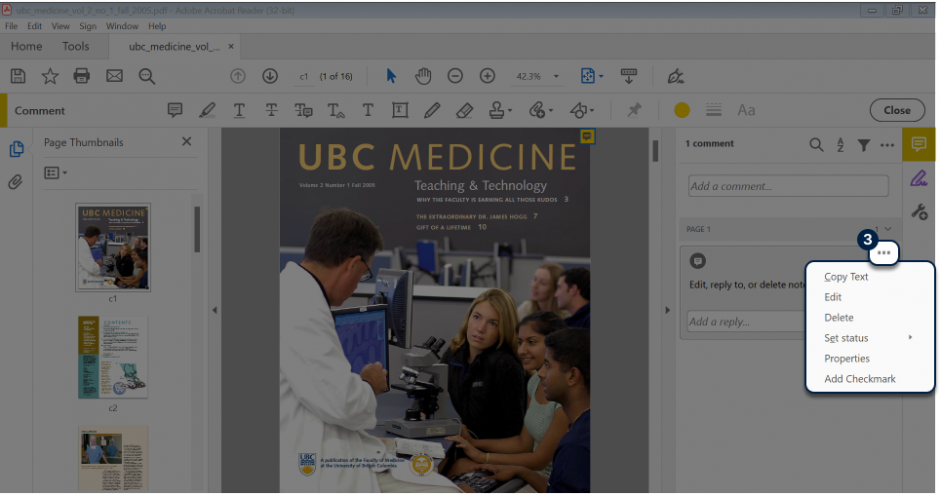
Step 4: Reply to a comment by inputting your reply into the text field labelled “Add a reply…”.
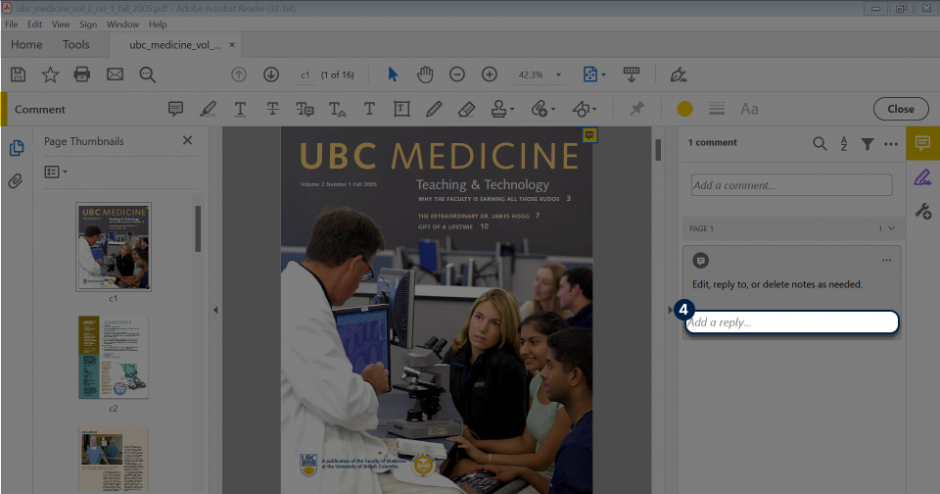
How do I highlight, underline and add text?
1. Highlighting Text
2. Underlining Text
3. Adding and Formatting New Text
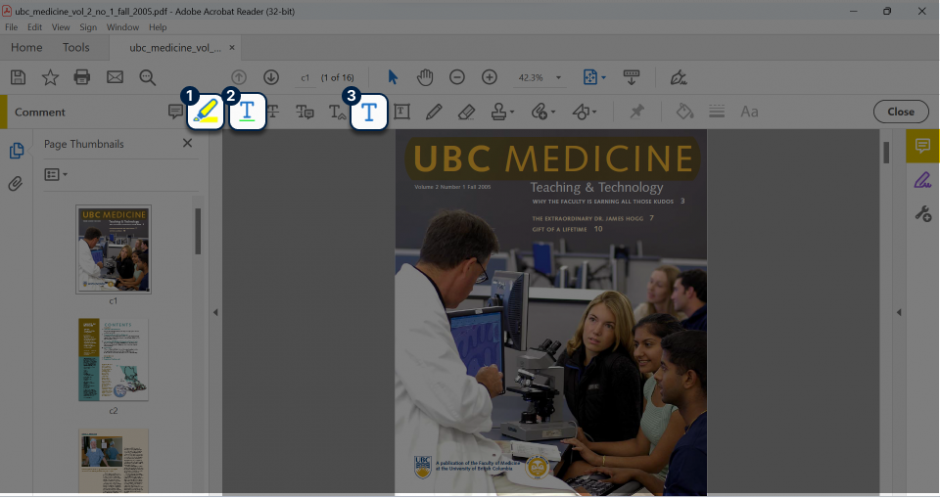
Please see Adobe’s Acrobat User Guide for further instructions.