What is Piazza?
Piazza is a online question-and-answer platform that blends the functionality of a discussion forum with that of a wiki. Piazza helps students ask and answer their own questions, under the guidance of their instructor or TAs. The question and answer process typically goes like this:
- A student posts a question using a WYSIWYG editor that features math notation and code blocks. Any student or instructor can edit the question for clarity or detail. Thus, the question area, like the answer area, allows for collaborative content (like a wiki). Other students or the instructor have the option of tagging the post with the label “good question”.
- Other students then attempt to answer the question. The instructor or a teaching assistant has the option of “endorsing” this answer, tagging it with the label “good answer.”
- If needed, the instructor or Teaching Assistant can supply an answer or comment on the answer provided by students.
- Students then have the option to have a follow-up discussion pertaining to the solution. Follow-up discussions can be tagged with the label “resolved” or “unresolved.”
When creating an account in the tool, you will be asked to provide personally identifying information. Please know that you are not required to consent to sharing this personal information with the tool, if you are uncomfortable doing so. If you choose not to provide consent, you may use a student.ubc.ca email address to create an account, or ask about other alternatives.
Where is Piazza?
Step 1: If Piazza is being used in your course, you will be able to access it via the sidebar in Entrada.
Step 2: Type in your UBC email to join the class.
Please Note: The first time you go to Piazza, you will be prompted to create an account. If you already have an account, you will be prompted to join the course. After that, you will be automatically logged in when logged in to Entrada.
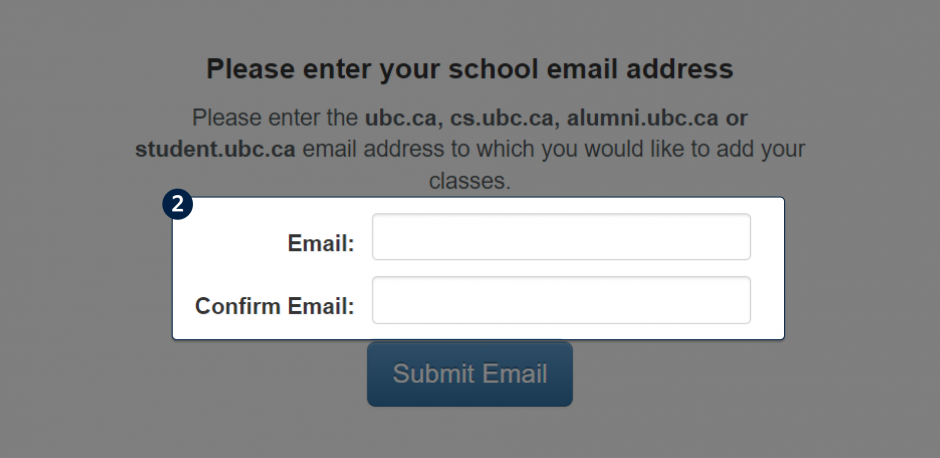
How do I interact with other people’s questions?
Step 1: View the Week that the question is based on.
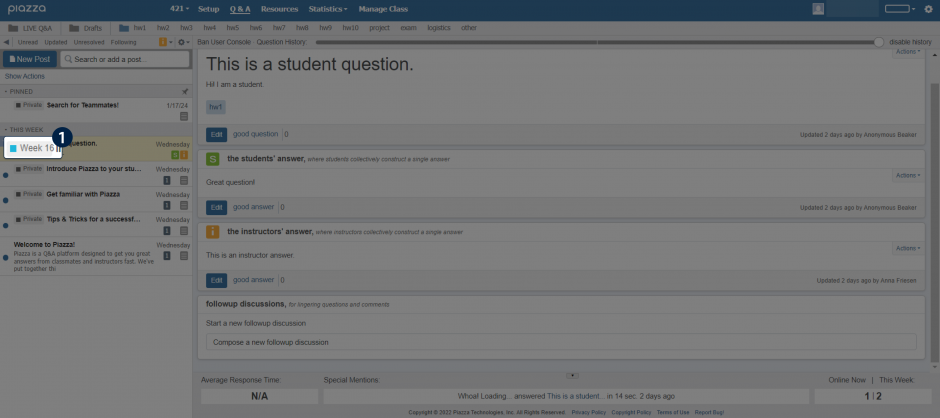
Step 2: You can tell if a question has been answered by a student or instructor by the icons “s” and “i” respectively.
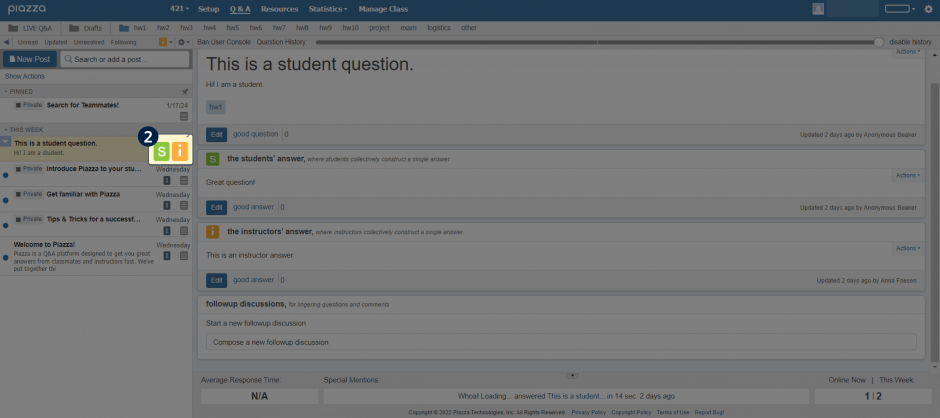
Please note: Instructors may feel that they have nothing to add to the students’ answer and will endorse that answer instead of adding their own. In that case, the green “s” icon will have a check mark on it.
Step 3: If you want to answer another student’s question, add it in the “students’ answer” section.
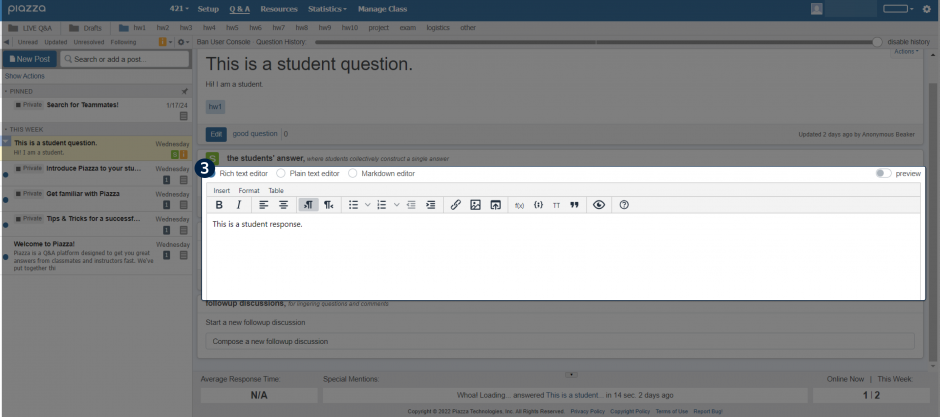
Step 4: View an instructor’s answer in the “instructors’ answer” section.
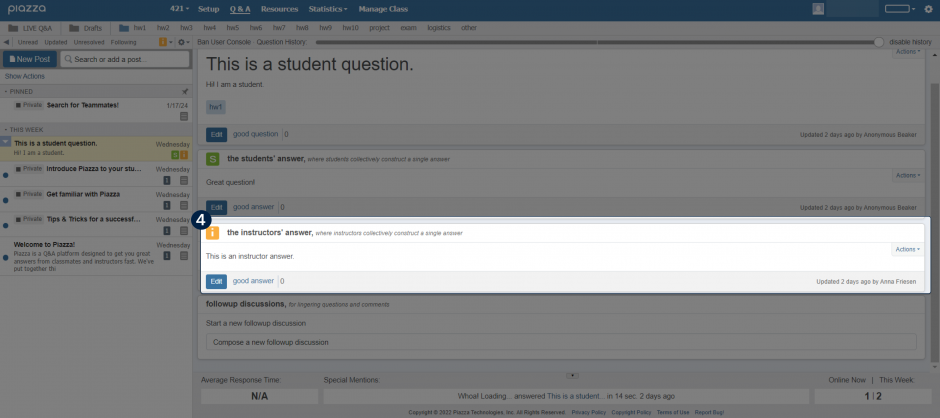
Step 5: Add comments related to the question.
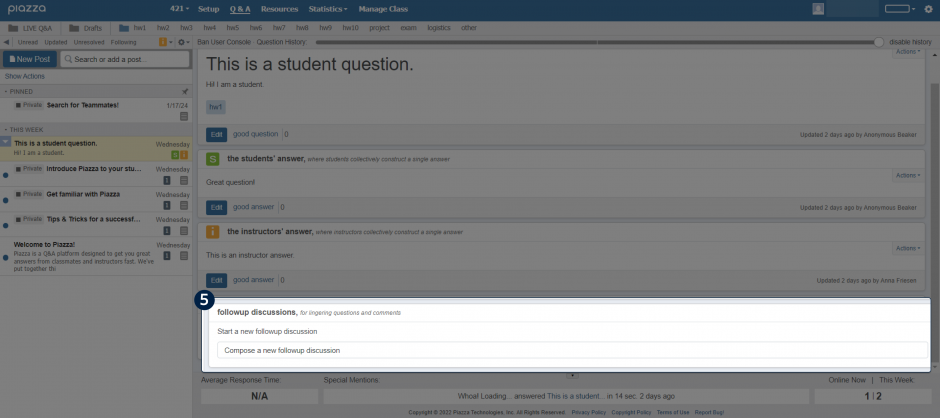
How do I post my own questions?
Step 1: Click “New Post” to add a new post.
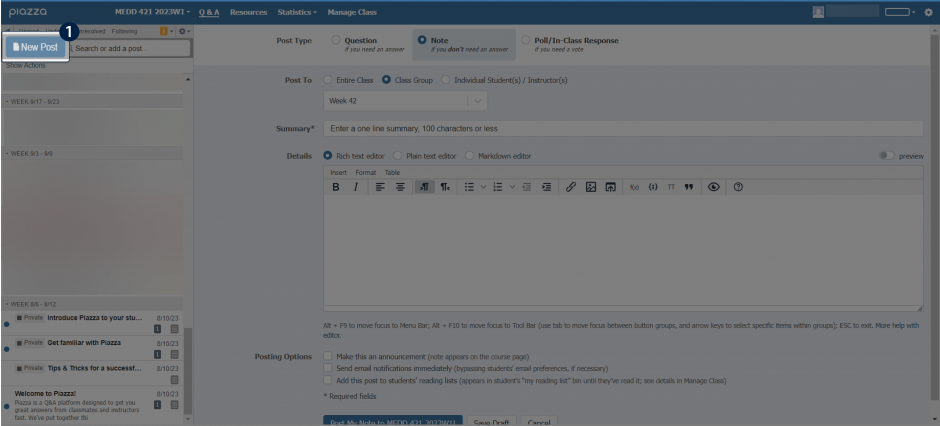
Step 2: Select “Question”.
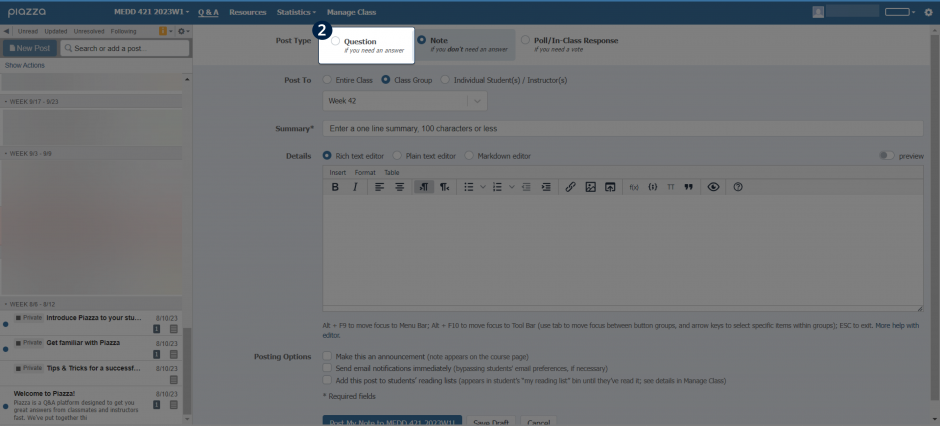
Step 3: Select “Class Group” and select the appropriate group if relevant.
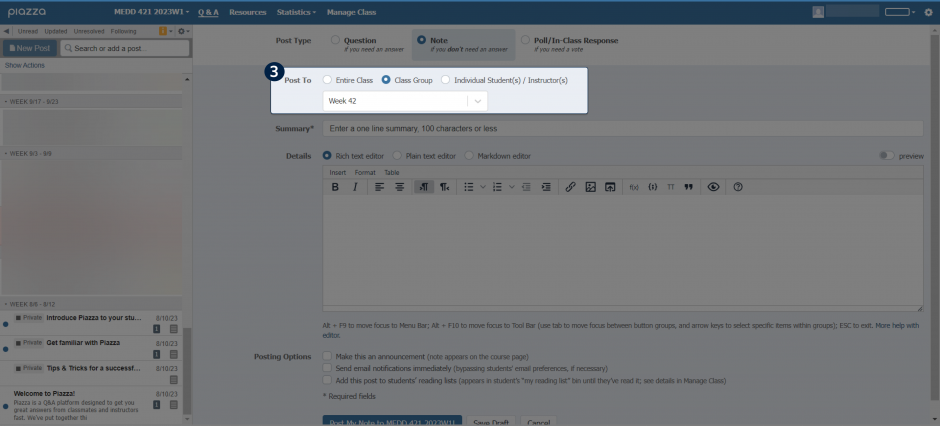
Step 4: Add a title to your question.
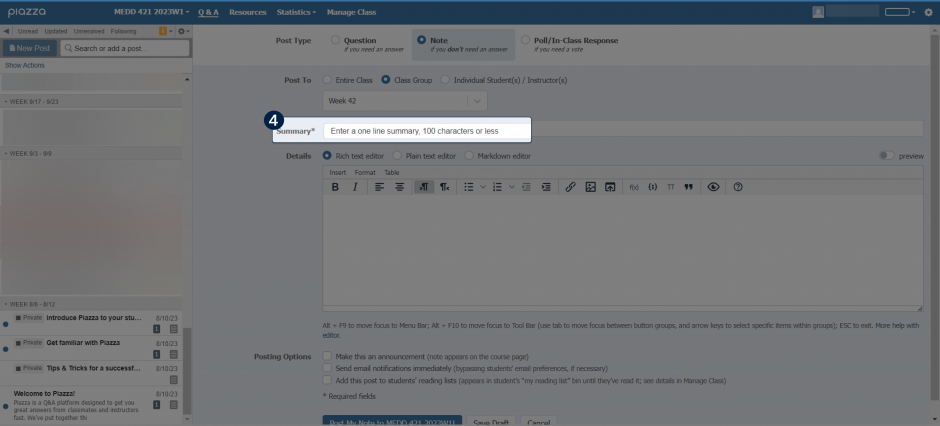
Step 5: Enter your full question and accompanying details.
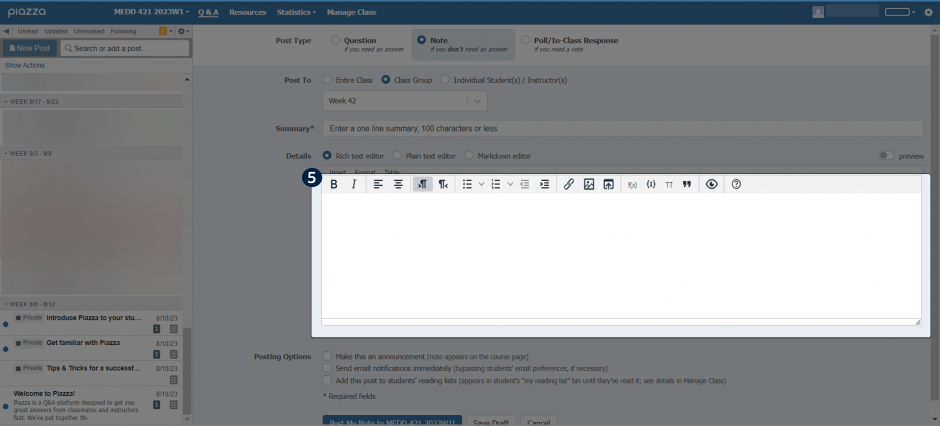
How do I change my email notification settings?
Step 1: Click on the gear icon in the top right corner and go to “Account/Email Settings”.
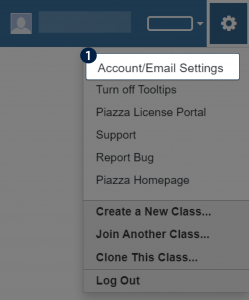
Step 2: Select “Edit Email Notifications”.

Step 3: Choose between real-time, hourly, daily or no updates at all via email.
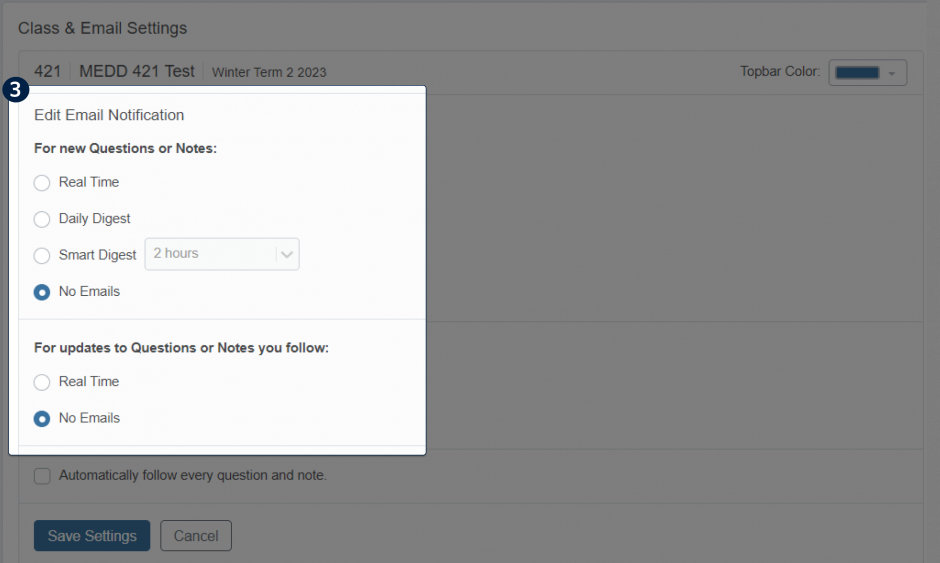
Please Note: If you opt to not receive emails, you will need to visit Piazza in order to check if there have been any new questions.
More questions about Piazza?
Our team can answer quick questions about Piazza. Please email edmedia.med@ubc.ca for an appointment.