What is Piazza?
Piazza is an online question-and-answer platform that blends the functionality of a discussion forum with that of a wiki. Piazza helps students ask and answer their own questions, under the guidance of their instructor or TAs. The question and answer process typically goes like this:
- A student posts a question using a WYSIWYG editor that features math notation and code blocks. Any student or instructor can edit the question for clarity or detail. Thus, the question area, like the answer area, allows for collaborative content (like a wiki). Other students or the instructor have the option of tagging the post with the label “good question”.
- Other students then attempt to answer the question. The instructor or a teaching assistant has the option of “endorsing” this answer, tagging it with the label “good answer.”
- If needed, the instructor or Teaching Assistant can supply an answer or comment on the answer provided by students.
- Students then have the option to have a follow-up discussion pertaining to the solution. Follow-up discussions can be tagged with the label “resolved” or “unresolved.”
Where is Piazza?
You will have received an email to create an account and enroll in the Piazza board as an instructor.
How do I interact with students?
Step 1: Answered questions will show “i” (instructor has answered) or “s” (student has answered) icons.
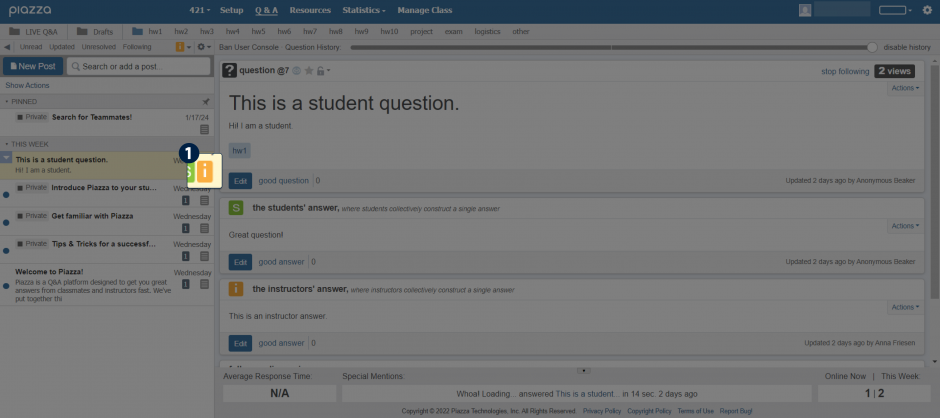
Step 2: Some questions may not need your answer – if you think the students’ answer suffices, click “good answer” to endorse their response.
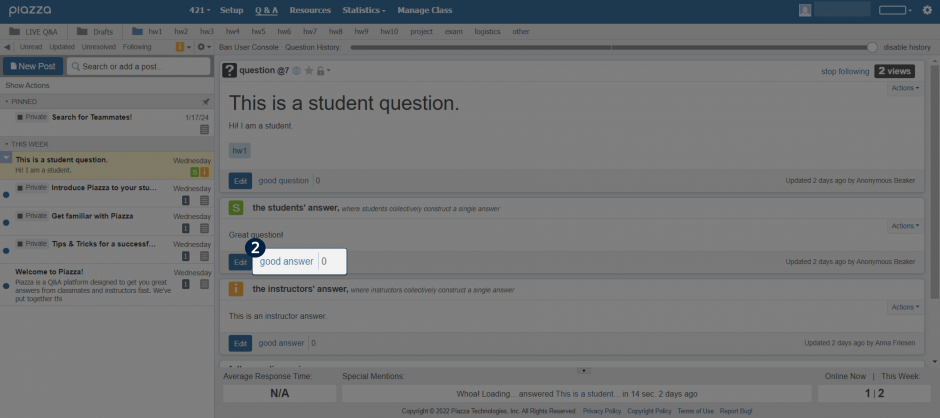
Step 3: Answer the question in this box. Click “edit” to change your answer after you’ve submitted it.
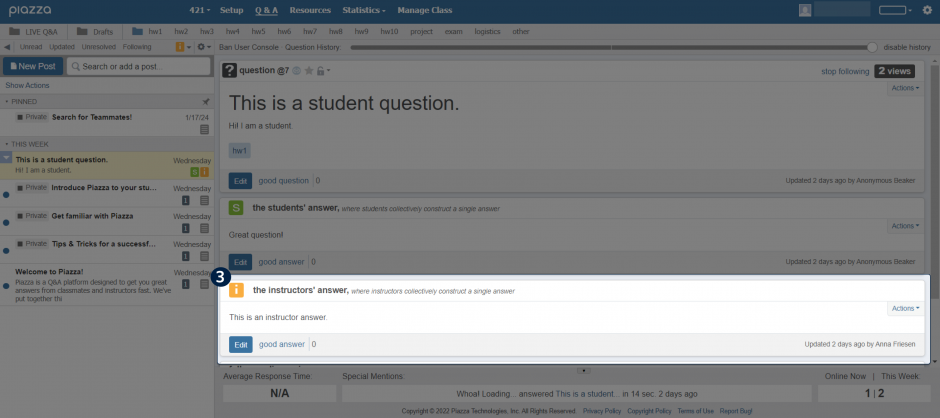
Step 4: Use the follow-up discussion area for additional comments. Do not enter your answer to the question here.
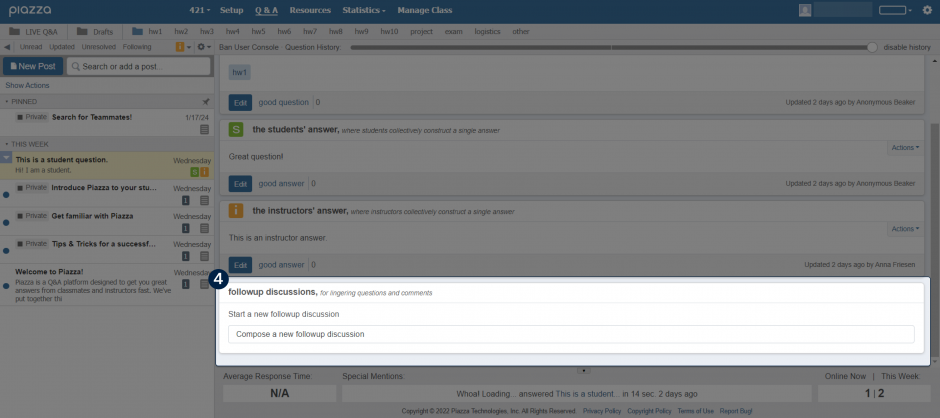
How do I post questions/thoughts of my own?
Please Note: It is crucial that you select to post your Question or Note to a specific week. Never post to the Entire Class.
Step 1: Click “New Post” to create a new question.
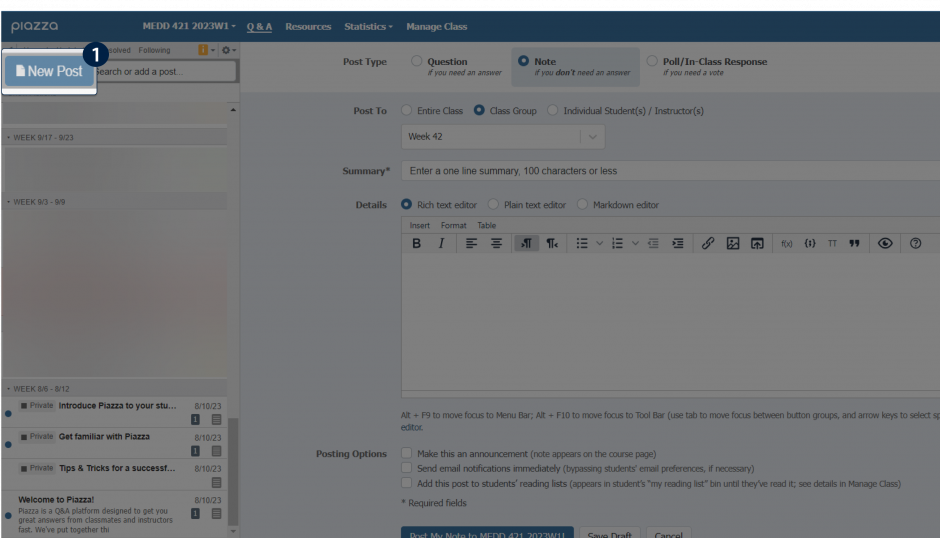
Step 2: Choose “Question” if you want a response from students.
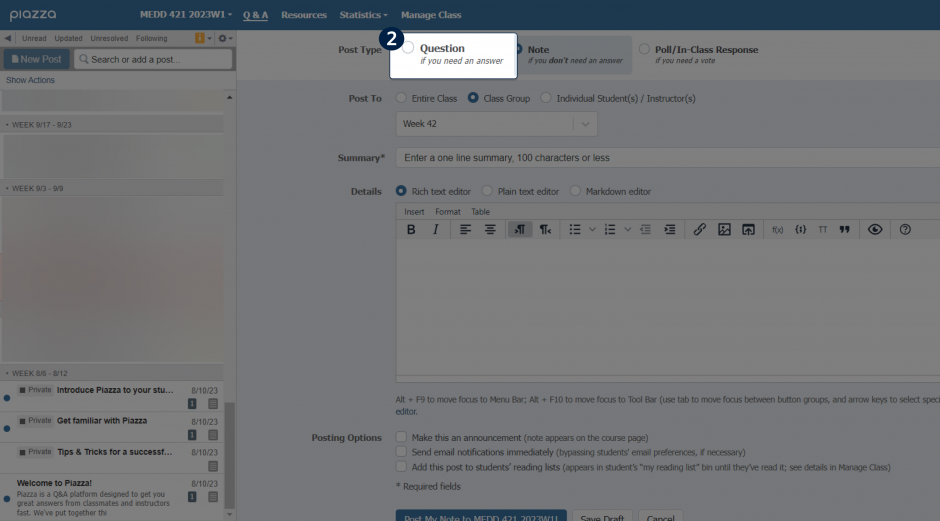
Step 3: Choose “Note” if you want to post a rhetorical question or announcement.
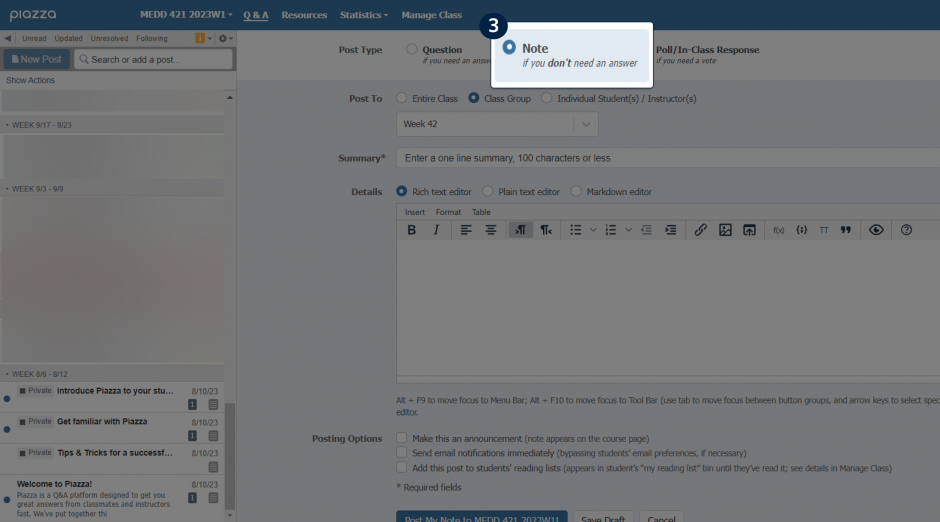
Step 4: Always ensure you are posting to the correct Class Group, not the entire class. Select the correct week from the dropdown list.
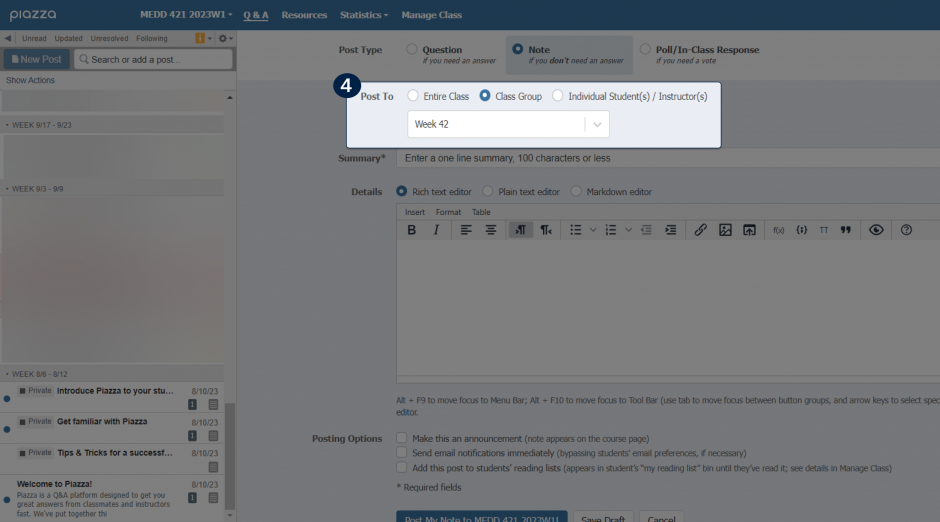
Tip: Scrolling down, you have the option to preview your question before submitting or saving it as a draft.
How do I change my email notification settings?
Step 1: Click on the gear icon in the top right corner and go to “Account/Email Settings”.
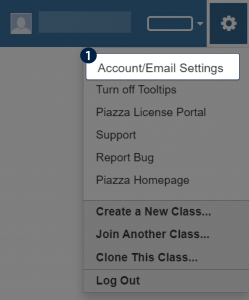
Step 2: Select “Edit Email Notifications”.

Step 3: Choose between real-time, hourly, daily or no updates at all via email.
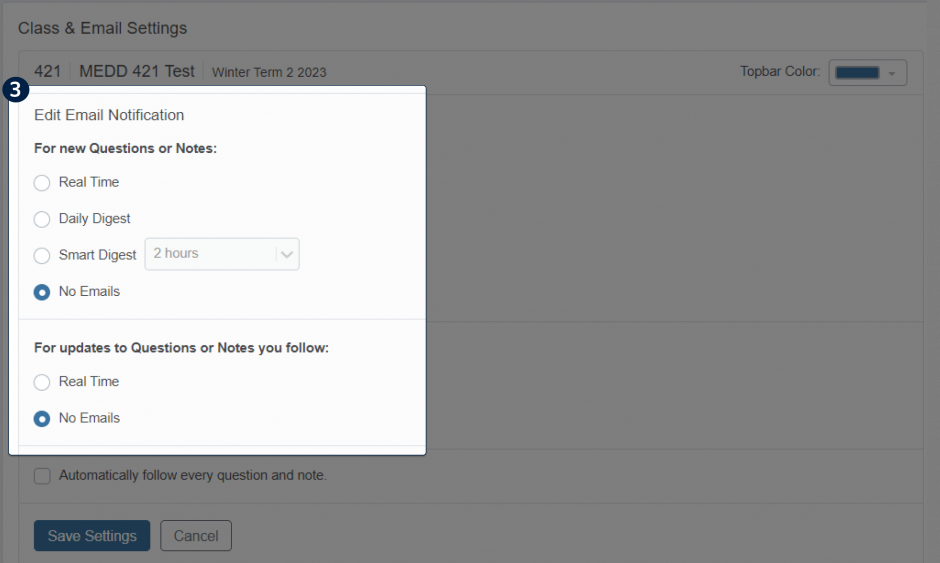
Please Note: If you opt to not receive emails, you will need to visit Piazza in order to check if there have been any new questions. You should only receive emails regarding questions relevant to the week you are teaching in. However, sometimes mistakes are made and questions are inadvertently posted to the entire class – your patience is greatly appreciated!
More questions about Piazza?
Our team can answer quick questions about Piazza. Please email edmedia.med@ubc.ca for an appointment.